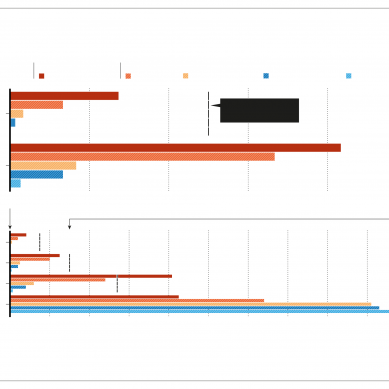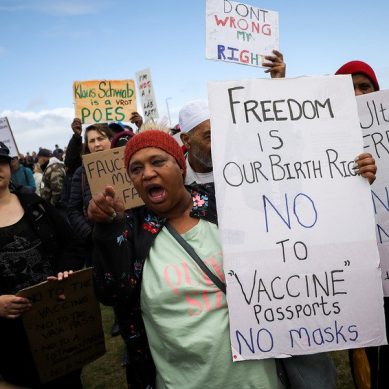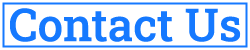Everyone sends emails these days: political parties, your book club, freelance journalists, the social networks you’re signed up to, your parents, that online store that you only bought one item from a decade ago, and many, many more.
What do a lot of those email senders have in common? They want to know whether the messages they send you are being opened and there are a variety of tools available to help them do just that – tools that are not all that hard to use.
A tracking pixel, embedded somewhere in the email, is how most people monitor whether an email gets opened. Once the tiny, hidden single-pixel image is loaded, it reports back to base. Their use across emails is now up to “endemic” levels according to some experts.
Tracking pixels can report the times and dates their associated email was opened, as well as the location of the device used, and the email client involved. That’s a lot of data to feed back to a third-party that you might not know much about.
Marketers and newsletter writers would say this kind of tracking is essential to understand their audience and what they’re most interested in reading about – as well as the sort of return they’re getting on their advertising dollars – but from the other end, it can feel like an invasion of privacy to essentially have an eye hovering over your shoulder making a note every time you open and read a specific email, especially if only learn that it’s happening after the fact.
You might not be able to do much about the use of these tracking pixels, but you can take steps to stop them from functioning, and to see which messages include them – so you know which people and which companies are taking a particular interest in you, and you can choose who to allow and who not to.
Emails are typically tracked using the pixel method we mentioned, so the easiest way to stop this is to stop images from loading by default inside your email application of choice. Your messages might end up looking less visually appealing, but it’s a trade-off worth making if you want that level of control.
In Gmail on the web, click the cog icon (top right), then See all settings and General: next to Images, select Ask before displaying external images. In Mail on macOS, choose Mail, Preferences, Viewing and uncheck Load remote content in messages.
In the Outlook Mail program that comes with Windows 10, tap the cog icon at the bottom of the navigation pane, then pick Reading pane and make sure both Automatically download external images options are set to off.
You can find similar settings on your phone. In Gmail for Android or iOS, tap the menu button (top left), then Settings, then your email account and Images. For Mail on iOS, open the main Settings app then choose Mail and turn off the Load Remote Images option.
In Outlook for Android and iOS, tap your profile picture (top left), then the cog icon, then your email account – you can then enable the Block External Images option.
Other email apps besides the ones we’ve mentioned will usually have similar options you can make use of. It’s still possible to view images inside emails in these apps, it’ll just need an extra tap or click to do it. If images aren’t loaded up, then any embedded tracking pixels won’t be accessed and won’t report that they’ve been opened.
Blocking images from loading by default is quite a blunt tool for your inbox, and more precise options are available if you want even more control. The free and open-source Ugly Email has been around for several years and is one of the best countermeasures to tracking pixels: it’s an extension for Chrome and Firefox that works with Gmail in your browser.
The add-on will display an eye icon next to emails in Gmail that have tracking pixels in them, before you even open the email itself – you can opt to just steer clear of any messages with trackers in them. If you do open an email marked with an eye icon, Ugly Email will do its best to block the tracking pixel functionality.
Trocker is another impressive free extension for Chrome and Firefox, and as well as working with Gmail, it’s also compatible with Yahoo and Outlook webmail. Like Ugly Email, tracking pixels are blocked and emails that contain them will be marked with a small T icon in the subject header when you open the message. You can also identify tracked links inside messages, and block them if necessary.
Other tools, such as the freemium Mailtrack (another Gmail add-on), can both add trackers to emails and spot emails with trackers in them, so they work both sides of the table. You might find you prefer seeing email read receipts like the ones that appear in many instant messaging apps, but bear in mind that the users at the other end of the email chain will often be unaware that this is happening.
- A Wired report